Release 45.2 Notes 18 May 2025#
Summary#
In this release, we’ve developed the following improvements:
In the Labor Module:
The Associate Portal, previously known as the Activity Log In screen, has a new user interface that’s easier to navigate.
On the Activity Adjustment screen, in the pick list for Mass Adjustment and New Adjustment, it’s easier to select users
When you select a System Facility from the dropdown on several different screens, you are now notified if there is no facility associated with your selected system.
In Trend Forecasting:
On the Trend Forecasting screen, each forecast row now features only three actions based on its Active or Inactive status, which makes the interface cleaner and easier to navigate.
The Timezone Dropdown has been improved to make selecting a time zone easier.
You can now export your forecast results into a CSV or Excel format.
Other:
You can now cancel the loading of a widget on the dashboard.
Improvements - Labor Module#
Easier to Log Hours with Associate Portal#
The Associate Portal, previously known as the Activity Log In screen, now has a more user-friendly user interface.
Note
 If this screen is displayed in a kiosk where employees enter their activities, you may need to log out of Rebus and log back in to see the changed screen.
If this screen is displayed in a kiosk where employees enter their activities, you may need to log out of Rebus and log back in to see the changed screen.
New User Interface#
The login page is redesigned and features full-screen functionality, meaning the top bar and left navigations are hidden for a smoother experience.
AFTER#
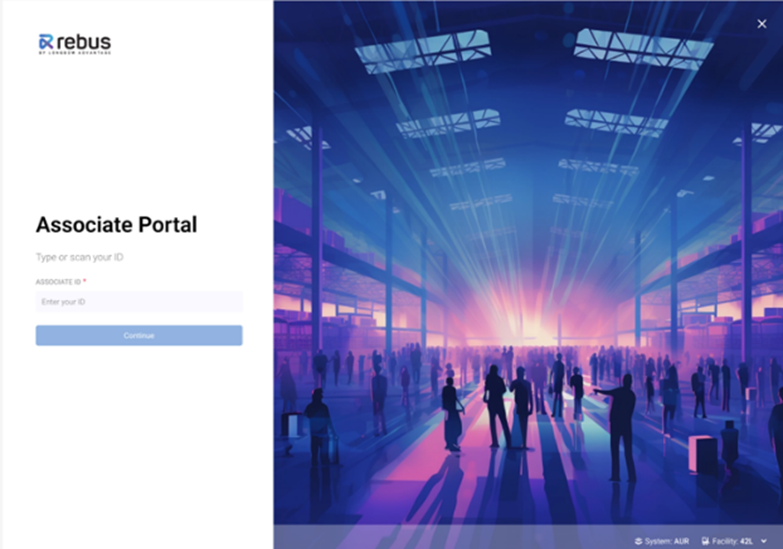
BEFORE#
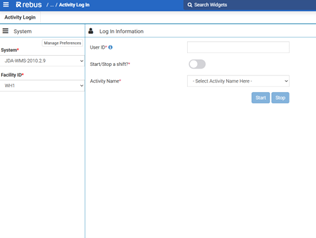
You can pre-select your system and facility on the bottom right of the login page. If no system or facility is selected, you cannot move on to the next step, and a window will prompt you to select your system preference.
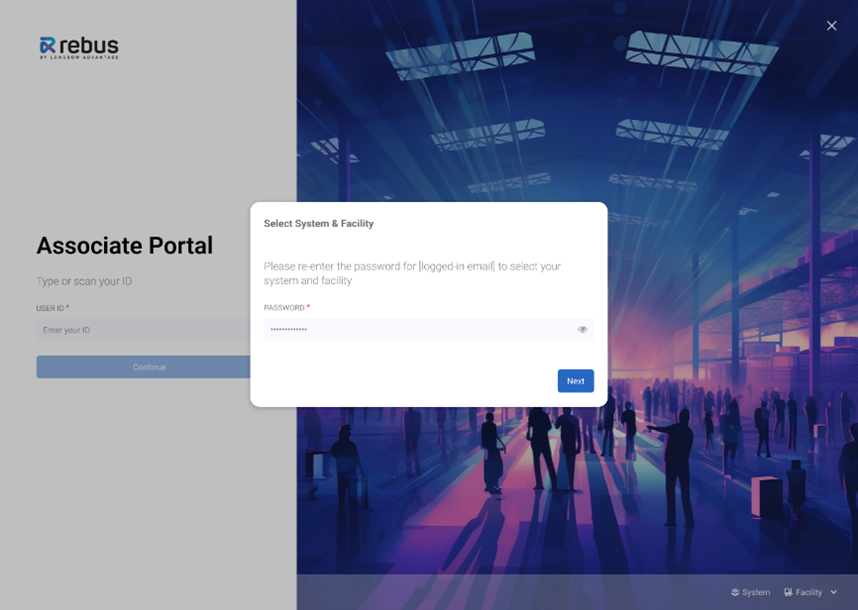
Easier to Tell if Activity is Measured…#
There are ‘Measured’ and ‘Unmeasured’ tags in the activity description that make it easier to tell which activities are being tracked.
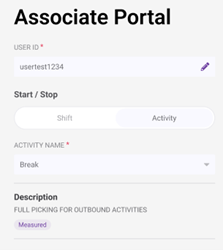
Activity Auto Select#
Rebus now auto-selects the activity you’re currently in, so you can simply select ‘Start’ to sign on, and ‘Stop’ when you’re done. Previously, it took longer to start or stop a shift because of unnecessary dialogue in the portal.
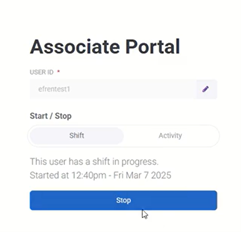
It also now only takes 2 steps to stop a 2-step activity. The Activity and Shift are both pre-selected at this stage, and you only have to type or scan your Associate ID and switch to the Activity tab before selecting ‘Stop’. Previously, it took 4 steps to do this.
Easier to Select Users for Activity Adjustments#
On the Activity Adjustment screen, in the pick list for Mass Adjustment and New Adjustment, you can now:
Use Shift-click or drag your mouse over multiple users to select a range of users
Use Ctrl-click to select multiple individual users
Use CTRL + A for selecting all.
Previously, you had to manually select each individual user after applying the User Group and Assigned Shift filters, which was time-consuming for large teams.
Easier to Select Facilty from Dropdown on Labor Screens#
When you select a System Facility from the dropdown on several different screens, you are now notified if there is no facility associated with your selected system.
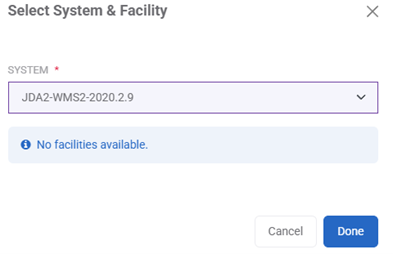
Previously, the dropdown remained blank if there was no available facility to select. The change affects 5 facility dropdowns across Rebus:
My Account: Edit Labor Preferences Panel
Associate Portal: System & Facility dialog
Associates: System & Facility dialog
Labor Teams: Main screen
Labor Teams: Create / Edit Team Panel
Improvements - Trend Forecasting#
Easier to Use Forecasts Rows#
Each forecast row on the Trend Forecasting screen now features only three actions based on its Active or Inactive status, which makes the interface cleaner and easier to navigate.
One of these actions is a ‘More’ dropdown that contains the remaining possible actions for Active or Inactive forecasts. Previously, all 5 action buttons were displayed, even if some were disabled due to the forecast’s status. This update contains no new actions. In the Actions column, the following 2 or 3 action buttons display for each row:
View Results - visible only if forecast has results to display.
Edit
More
Clicking on the ‘More’ dropdown button will display the following options depending on the active status of your forecast: Active:
Clone
Run (only if forecast can be run, i.e. not currently executing)
Deactivate
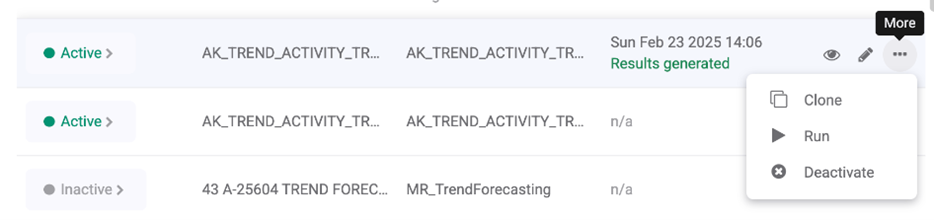
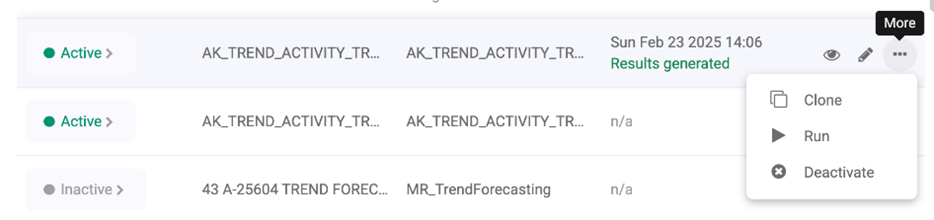
Inactive:
Clone
Activate
Delete

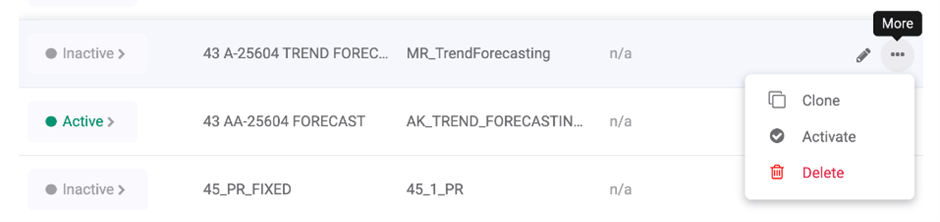
Easier to Select Time Zones#
The Time zone Dropdown has been improved in several ways to make selecting a time zone easier. The dropdown list is now:
Searchable
Grouped by region.
Restructured to be City/State instead of State/City
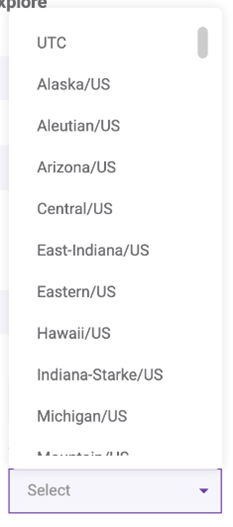
Exporting Forecast Results to CSV or Excel#
You can now export your forecast results into a CSV or Excel format. Previously, you couldn’t export your forecast results.
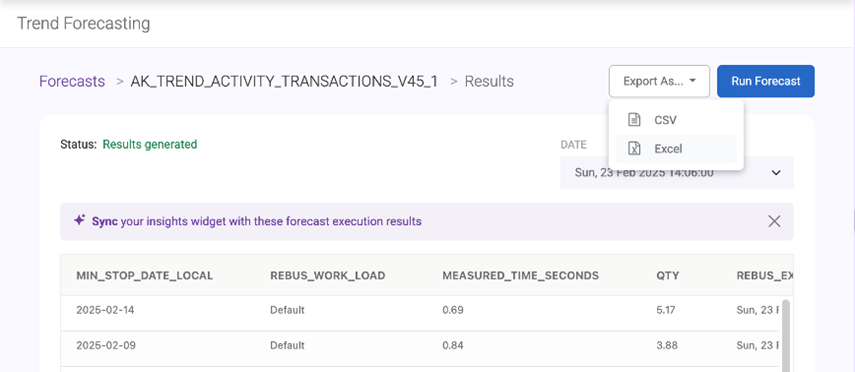
Click the new Export As button next to the Run Forecast Button on the forecast result screen. You can then choose between exporting a CSV or Excel file, which will be downloaded on your computer.
Improvements - Other#
Easier to Cancel Loading Widgets#
There is now a ‘Click to Cancel’ option for widgets loading on the dashboard. When you hover over a loading widget on the dashboard, a ‘Click to Cancel’ text displays. You can click anywhere on the widget to stop it from loading.
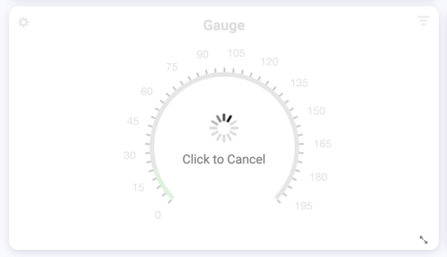
Widgets can sometimes get stuck loading indefinitely, which prevents you from interacting with other parts of the dashboard. Now you can cancel the loading process without refreshing the entire dashboard or deleting the widget.
Bug Fixes#
Organization Admin -> Shift Details-> Search results display incorrect shift details data
On Edge Browser login page: In first attempt login as Microsoft then user getting error message “Missing credentials”
EBOL - Bad error handling crashes the process
Card Widget: Full string value does not populate if it starts with a number
Card Widget: ‘Auto Text Size’ setting is assigning incorrect font-sizes