FAQ and Troubleshooting#
General#
Can I access Rebus from my tablet or phone?#
Yes. You can download Rebus apps for both Android and iOS devices. In the utiities bar of the Rebus web application, click  and then select either the Android or Apple icon.
and then select either the Android or Apple icon.
I’ve forgotten my password. What should I do?#
On the logon page, click ‘Forgot Your Password?’. You are prompted to put in your email address,
Enter your email and click ‘Next’. You receive an email with a temporary verification code like the one you received during initial sign up.
Use this code to access the form where you reset your account password.
Troubleshooting - Widgets and Dashboards#
How can I download Rebus on my tablet or phone?#
If your Rebus My Account screen is set up with your mobile phone number, you can get a download link by SMS.
To download the app, login to your Rebus application account and click on the mobile icon  at the top of your homepage to receive a download link by SMS.
at the top of your homepage to receive a download link by SMS.
Can I see how a widget was built?#
Yes. You can see how a widget was built by taking it apart in the widget builder:
Go to Admin Tools -> Widgets -> Widget Builder and select the widget that you want to take apart
Copy the widget by clicking on the ‘Copy’ button in the upper right
Click on the gear icon next to the stage name to see how it was configured
Click on the
 icon to delete the stage and access the preceding stage
icon to delete the stage and access the preceding stage
Create a document that contains the information about how all of your widgets are built.
I’ve forgotten my password. What should I do?#
Click ‘Forgot Password’ and follow the steps in I’ve forgotten my password. What should I do?.
Why can’t I change the parameters on a widget?#
Check to see if you’re drilled down from a higher widget. If the widget is part of a drill down path, you can change parameters only at the highest level widget.
My Account screen was changed and I lost access to some of the widgets on the dashboard template. What can I do?#
If the owner of a dashboard template has his or her My Account screen changed, he or she may lose access to some or all widgets displayed on the dashboard. This issue must be fixed manually.
Steps#
Shift dashboard template ownership to another user with the correct My Account screen.
Move original user back to original My Account screen.
Shift ownership of dashboard template back to original owner.
The data in my widget does not match the data in my system. How can I fix this?#
If you experience a difference in information between your system and what is shown in the widget, try refreshing the widget or clearing the cache of your web browser. It’s likely that the widget has not been properly updated. If the problem persists, check for any system updates or reach out to support for further assistance.
Why is my dashboard not loading data and appearing blank?#
Your dashboard might have been recently updated, and your current version could now be out of sync. This can cause data not to load properly. Clear your cache and cookies, then log in again. If the problem persists, check for any system updates or reach out to support for further assistance.
Tips and Troubleshooting - Widget Builder#
Every time I try to save a custom expression I get a ‘toUpperCase’ error. What can I do?#
Here are some things you can try:
Confirm that you’re using the right syntax for the function you’re setting up. You can look up a function’s syntax at Widget Building Function Reference.
Confirm that fields and arguments that you’re supplying to the function are of the right data type.
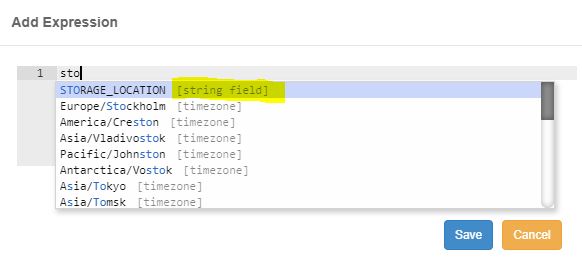
The labor widget displays inflated time for indirect hours. How can I fix it?#
Check to see if the widget has a grouping stage that uses the activity’s unique identifier before doing any other manipulation.
Any non-essential activities are configured as 2-step activities in your labor module. Each step has information about its start and end time and displays information about the whole activity. Grouping the data according to the activity’s unique identifier allows Rebus to manipulate the activity’s information while ignoring duplicate values.
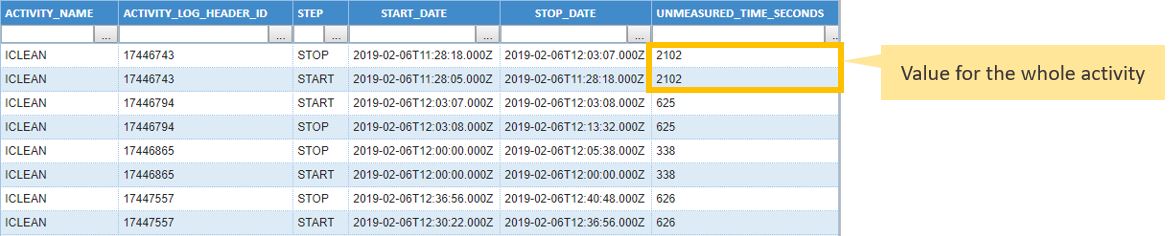
The example above would return a total of 7382 seconds of unmeasured time for the ICLEAN activity. The following example, which groups the data according to the activity’s unique identifier, returns only 3691 seconds of unmeasured time for the ICLEAN activity.
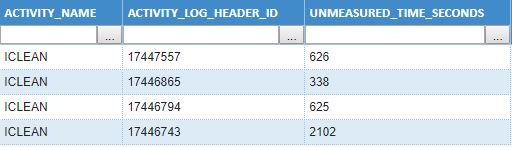
How can I make sure that all chart series labels appear on top of the bars and not inside them?#
In bar charts, a chart series label will appear inside the bar if the bar height is so high that there’s not enough space on the chart to display the label above the bar. In the Chart Properties, you can adjust the maxValueMargin property to give your chart more buffer room so that chart series labels are shown above the bars.
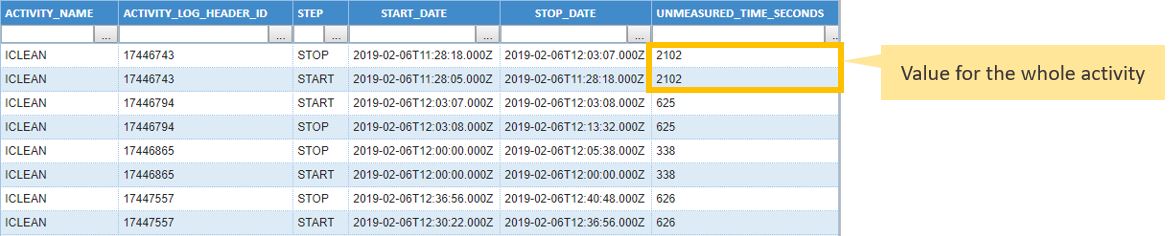
eg_chart_properties_maxValueMargin.jpg
I’m trying to add a widget composed of custom data to a dashboard, but it is not loading. What can I do?#
Make sure that the widget has a ‘value type’ selected in the ValueAxis. Add the property to the ValueAxis and select the appropriate setting.
Troubleshooting - Labor#
Why is the incorrect vehicle type appearing in transactions?#
Confirm whether the correct vehicle type is set up in your system. If not, you will need to update the data there or contact support to make the necessary changes in Rebus.
Why is “Loader ” appearing in the AUX 1 field designated as Vehicle Type? Can an AUX field be repurposed if it doesn’t have any other use?#
The “Loader” value in AUX 1 is automatically populated for certain activities such as inbound checks and audits. If you’re not using this field, it can be repurposed for other data by adjusting the system settings. Auxiliary fields must be configured by the Rebus team, so reach out to support to reconfigure a field.
Troubleshooting - Custom Data#
Why is my Data Entry Form not appearing in the Custom Data Entry page?#
Ensure that the form has been added to the profile you are assigned to. If the form is missing, it may not have been properly assigned to your user profile.
Go to Admin Tools > Users > Profile Admin.
Click the ‘Custom Data Forms’ tab
In the ‘Existing Profiles’ panel, click on the profile to which you want to assign a form
In the ‘Unassigned’ section, find the form you want to add and click on the chevron to move it to the ‘Assigned’ section
Click on the form you just added and select the permission level you want to grant to the profile’s users
Click ‘Save’
Troubleshooting - Dates and Times#
How can I get the widget to show all transaction times in the warehouse’s local time?#
Note
 To troubleshoot this issue, you need access to the widget builder screen.
To troubleshoot this issue, you need access to the widget builder screen.
Check to see if the widget is using the sysdate() function rather than the sysdatetz() function to return date:
sysdate() to return dates… |
sysdatetz() to return dates… |
|---|---|
Problem: Your widget is showing dates in UTC rather than the local date of the warehouse. Solution: Set up the widget to use sysdatetz() to return date/time information. For more details, see: sysdatetz(). |
Make sure that the sysdatetz() function that returns the date has the warehouse’s time zone as one of its arguments. For more information, see: sysdatetz(). If you want to return time/date information for warehouses in different time zones so that the times can be compared, use the sysdate() function and add another DATE_LOCAL field to the widget to show the time in the warehouse’s time zone. |
The widget displays the wrong time for a given warehouse. How can I fix it?#
Note
 To troubleshoot this problem, you need access to the widget builder screen.
To troubleshoot this problem, you need access to the widget builder screen.
Check to see if the widget is using the right function with the right type of date format:
sysdatetz() and DATE_LOCAL fields… |
sysdatetz() with DATE fields or sysdate() with DATE_LOCAL fields… |
|---|---|
Problem: the widget is showing dates and times of warehouses that are in a time zone different from the time zone that sysdatetz() has as an argument. |
Problem: The function can’t process the date/time in its current format. |
Solution: use the sysdate() function to return dates in UTC so that the times can be compared and then add another DATE_LOCAL field to the widget to show the time according to each warehouse’s time zone. |
Solution: The sysdatetz() function must be used with DATE_LOCAL fields.The sysdate() function must be used with DATE fields. |
Some records are missing from my widget. What could be the problem?#
Possible Issue…
What Happens…
What You Can Do…
The sysdatetz() function is used at the filter stage and the records come from different time zones.
Sysdatetz() evaluates all DATE_LOCAL values as if they are in the time zone indicated as the function’s argument. As a result, some fields displayed in another time zone are excluded because the function does not convert between time zones.
Use the sysdate() function, which returns dates in UTC to standardize all the rows. For more information, see sysdate().