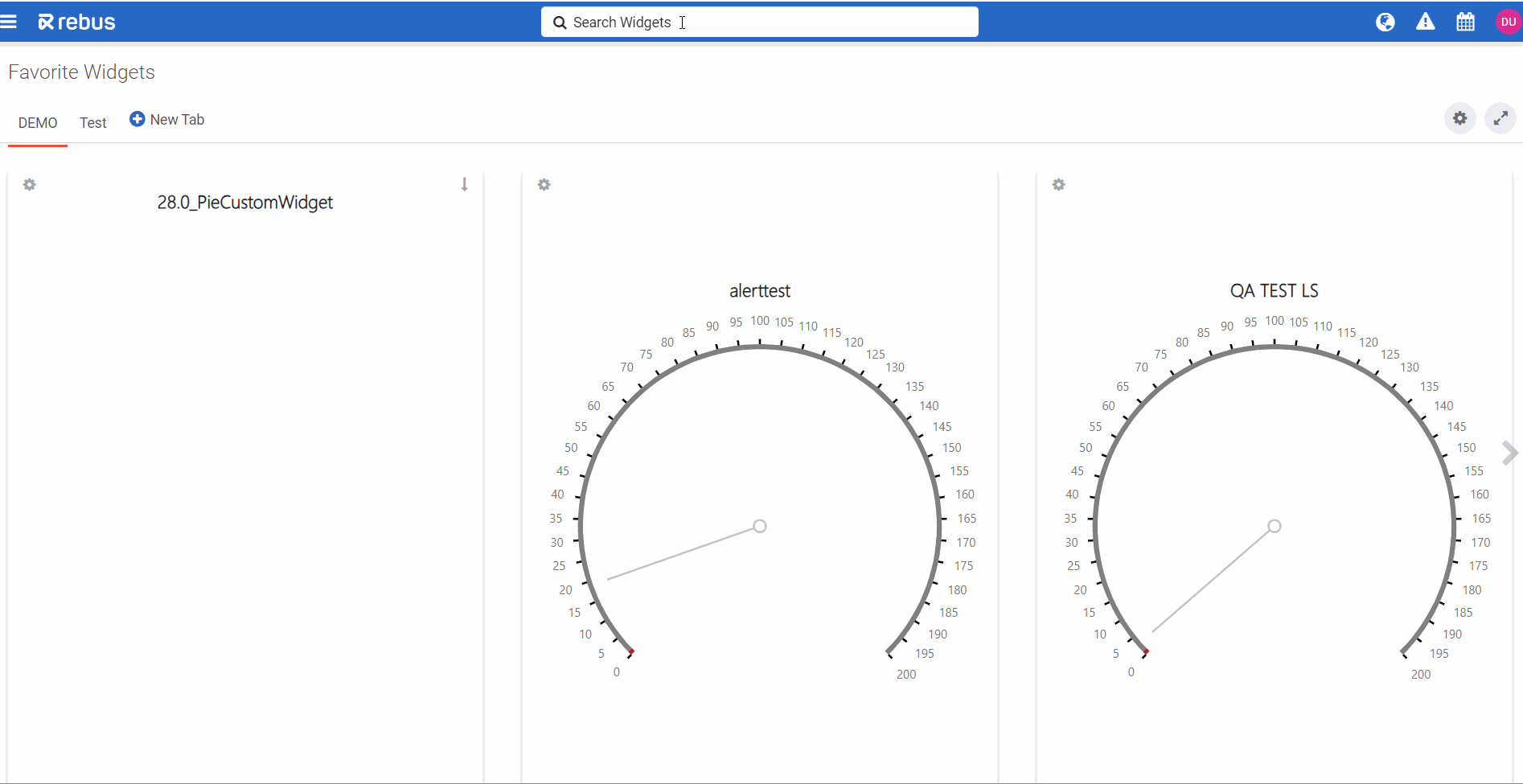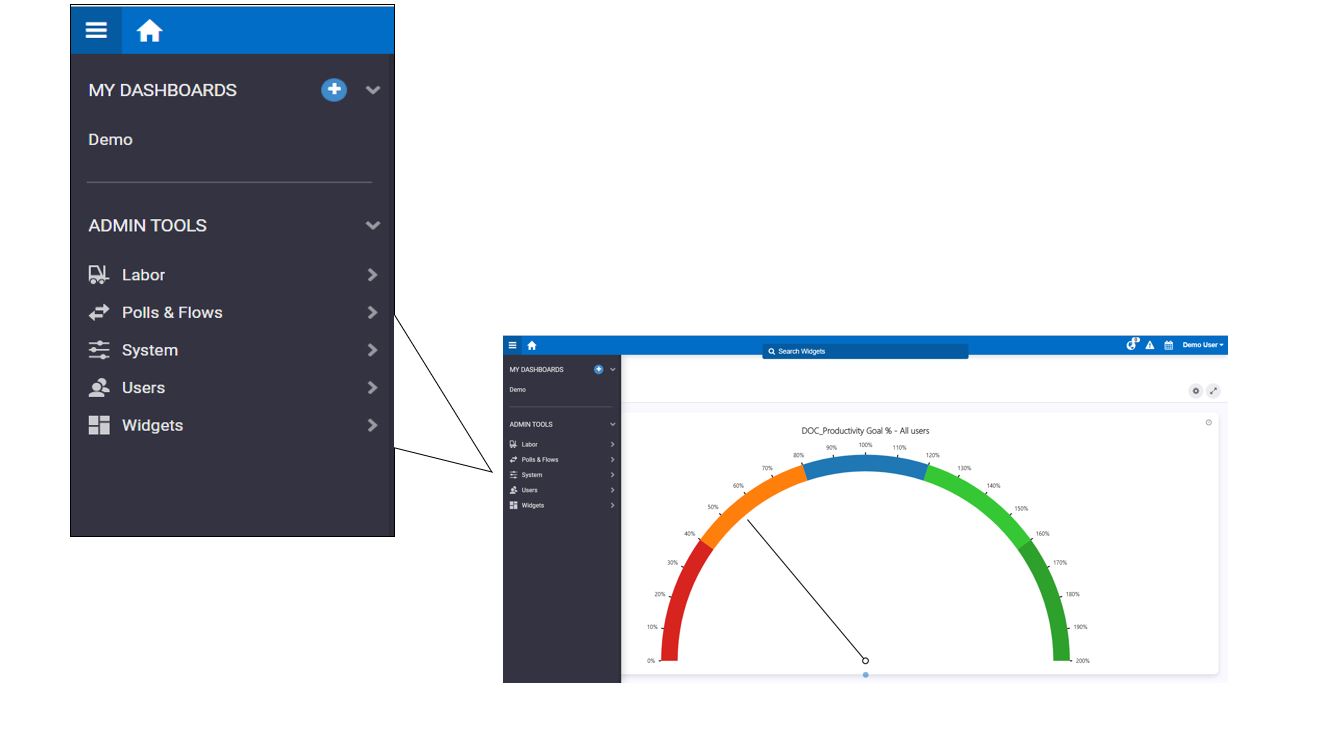Getting Around Rebus#
Rebus comprises the following parts:
Part |
Description |
|---|---|
Home Screen |
The first screen you see after logging in. Here you can see your favorite widgets, write and share notes, see alert notifications, and access your customized menu. For more information, see Favorite Widgets |
Dashboards |
A dashboard is a collection of widgets with user-defined parameters. You can create and organize dashboards to give you easy access to important information. For more information, see Planning Dashboards and Managing Dashboards. |
Admin Tools |
NOTE - To access these tools, your My Account screen needs to be set up for access. Through these tools, you can access screens pertaining to the Labor module, widgets, and users. |
Widgets |
Dynamic visualization of data with user-defined parameters. Rebus has a default set of widgets, but you can build your own custom widgets. In Rebus, you can set up a widget that uses a query to pull data from a data collection and presents it in a graphical format. Widgets are added to dashboards. |
Searching for Widgets brings you to a Dashboard#
For quick access to a widget that’s already been set up on one of your dashboards:
In the Widget Search in the toolbar, enter your search term. A dropdown appears that has widgets whose name matches your search term.
From the dropdown, select the widget you want. You are taken to the dashboard that has the selected widget.