Release 41.0 Notes 14 July 2024#
Summary#
In this release, we’ve developed the following improvements:
The Tagbox feature in Widget Builder’s Filter Stage has been updated to accommodate numeric filtering, increase the record limit of the dropdown list, and improve navigation.
You can now easily view the refresh rate for each widget on your Rebus dashboard.
The Warehouse Maps Widget page now lets you assign widgets to a profile, similar to the functionality in Widget Builder.
Through the new Rebus Idea Portal, you can now submit your ideas about how we could improve Rebus.
Widget Builder Improvements#
Filtering Numeric Parameters in Widget Builder Filter Stage#
The Tagbox feature in Widget Builder’s Filter Stage has been updated to accommodate numeric filtering, increase the record limit of the dropdown list, and improve navigation. A tagbox is a values picker where you select available values from a dropdown list and the selected values populate a box as tags.
Numeric Filtering#
You can now filter parameters by numeric values in Widget Builder’s Filter Stage, which makes using the feature easier and faster. Previously, you had to manually type out numeric values in the user interface.
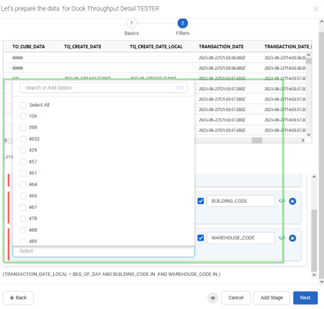
Increased Record Limit#
The record limit of the Tagbox dropdown list has been increased to 100. Previously, only the last 50 unique values for a parameter were returned when filtering.
Copying and Pasting Comma-Separated values#
In the Widget Builder’s Filters stage and Widget Properties parameter filters, you can now paste a comma-separated list of values (like WH1, WH2, WH3) or values surrounded with single quotes (like ‘Cleveland, Ohio’) into the Search or Add Option box:
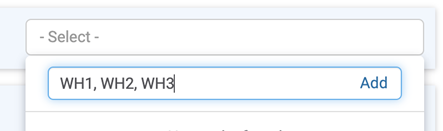
Click the Add button and each value (or values surrounded with single quotes) gets converted into a separate checkbox:
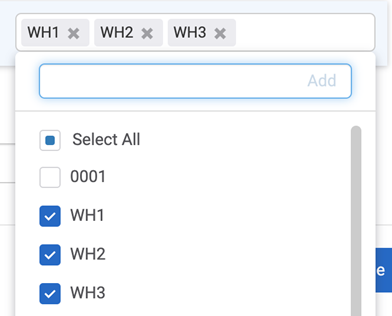
You can then select or search each value individually.
Widget/Dashboard Improvements#
Seeing Widget’s Refresh Rate#
You can now easily view the refresh rate for each widget on your Rebus dashboard. Widget data also remains visible during refreshes.
In the top right corner of your widget, hover your pointer over the clock icon to see the widget’s refresh rate. When the widget refreshes, a “Refreshing” icon appears in the top right corner, and data remains visible, but not clickable.
Previously, to view your widget’s refresh rate, you had to open the Widget Properties modal or the Quick View dropdown. When a widget refreshed, the data was replaced by a loading icon until the refresh was complete.
Warehouse Mapping Improvements#
Assigning Warehouse Maps Widgets to Profiles#
The Warehouse Maps Widget page now lets you assign widgets to a profile, similar to the functionality in Widget Builder.
When you select a widget in the left panel on the Warehouse Maps Widget page, there is a new Profiles section where you can select profiles from a dropdown list.
You can assign one or more profiles to your selected widget by checking the box next to the profile name(s) in the dropdown. You can unassign profiles by unchecking the box next to the desired profile(s). To save your changes, click Save.
You can see all the assigned profiles above the dropdown list.
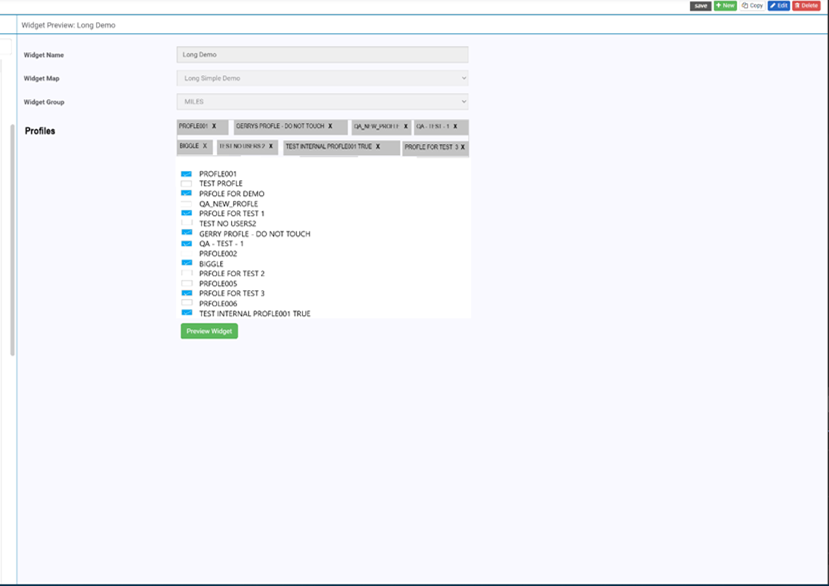
Assigning a widget to a profile lets you control access to widgets by specifying which users can view them based on their assigned profiles.
Other Improvements#
Add Productboard Portal into Rebus App#
You now have a way to submit your ideas about how we could improve Rebus.
Under your user icon in the top right of the Rebus app, there is a new ‘Submit an Idea’ button. Clicking it takes you to the Rebus Idea Portal, where you can add your suggestions for improvement. This can be anything from a change in the appearance of dashboards to a new functionality to Widget Builder. Bugs or production issues should still be submitted through Rebus Customer Support.
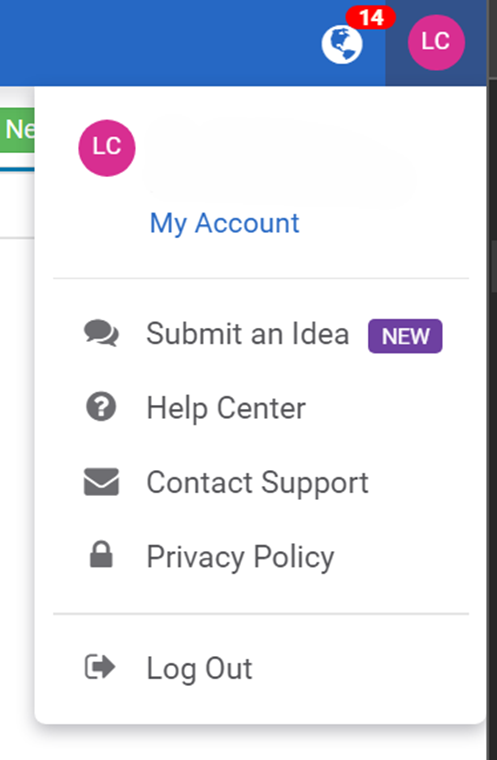
In the Rebus Idea Portal, you can both submit your own idea to us or vote on existing ideas in different stages of development.
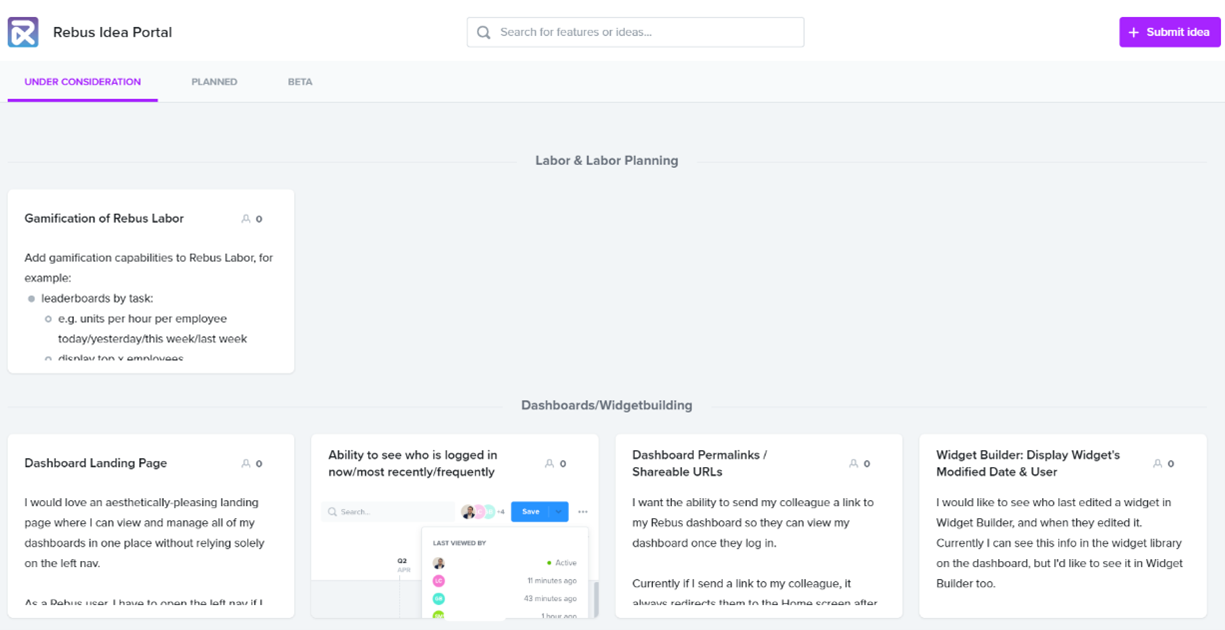
Submitting Ideas#
To submit an idea, select the ‘Submit Idea’ button on the top right of the Portal. Write your suggestion in the pop-up, select the importance of your request, enter your email, and click ‘Submit’. Your idea will be reviewed by the Rebus product team before being posted.
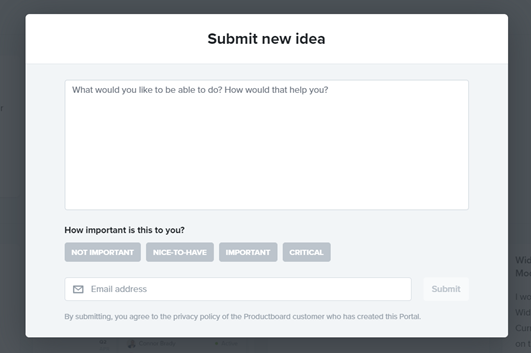
Voting on Ideas#
After an idea is reviewed by the Rebus product team, it appears in the Rebus Idea Portal for you and others to view and vote on. Ideas are sorted into three stages: Under Consideration, Planned, and Beta.
Under Consideration: The Rebus product team is considering integrating these ideas into Rebus.
Planned: These ideas are scheduled to be added to Rebus.
Beta: These ideas are currently being developed and integrated into Rebus.
To submit your opinion on an existing idea in any stage, click the card to view its details, and select the idea’s level of importance to you. In the top right of the card, you can see how many users voted on an issue.
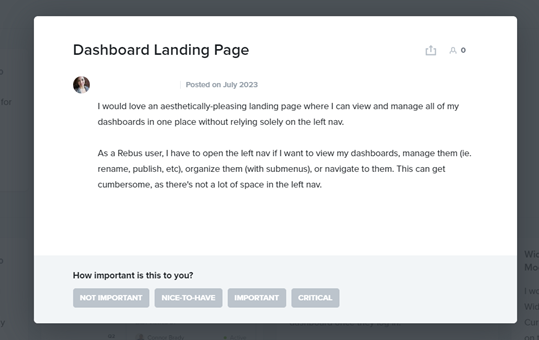
Your ideas and the voting help the Rebus product team plan and prioritize Rebus’s future development.
Bug Fixes#
Admin screens#
Organization Admin - Facility Details - Timezone Field has duplicates.
Dashboards and Widgets#
Cascading Widgets Configuration - Invalid error message when user assigns a child group with same number of parameters.
Operator not displaying in quickview for cascading children.
Favourites- Getting console Error for chart type Widget in Kiosk Mode.
Warehouse Mapping#
Warehouse Map widgets – Incorrect widget name is shown after exiting create new widget page.
Widget Builder#
Values not Displaying in Filter Stage Tagbox for Super Widgets.
3PL Billing#
Automated PDF Invoices differ from Manually Closed PDF Invoices.
Labor#
Travel Distance Configuration - User gets an error which is not expected.
Labor Activity configuration-French Translation- Fatigue Tab Field names are not displayed in French but only in English.
