Release 40.2 Notes 26 May 2024#
Summary#
In this release, we’ve developed the following improvements:
In the Widget Builder’s sorting stage, you can now re-arrange fields by dragging and dropping when you edit or create a widget. In the user dropdown, you can now see the email address associated with your account.
in Widget Builder’s Grouping stage, you can now drag and drop groupings.
In the 3PL billing module, you can now have Rebus reprocess and email quarantined invoices both individually and in bulk from the Error Bullpen screen.
In the Matrix Configuration and Travel Distance Configuration screens, you can now update multiple grid rows before you save.
On the Activity Configuration screen, time values are now automatically updated when the Default Time Measurement is updated and the activity is reprocessed.
Widget Builder Improvements#
Dragging and Dropping in Sort Stage#
In the Widget Builder’s sorting stage, you can now re-arrange fields by dragging and dropping when you edit or create a widget. This lets you prioritize the most important sorts by putting them at the top of the list.
When you add or edit a Sorting stage, click and drag fields on the left panel to rearrange them, just as you would in the Display Fields and Grouping stages. Once finished, click ‘Done’ to save the changes.
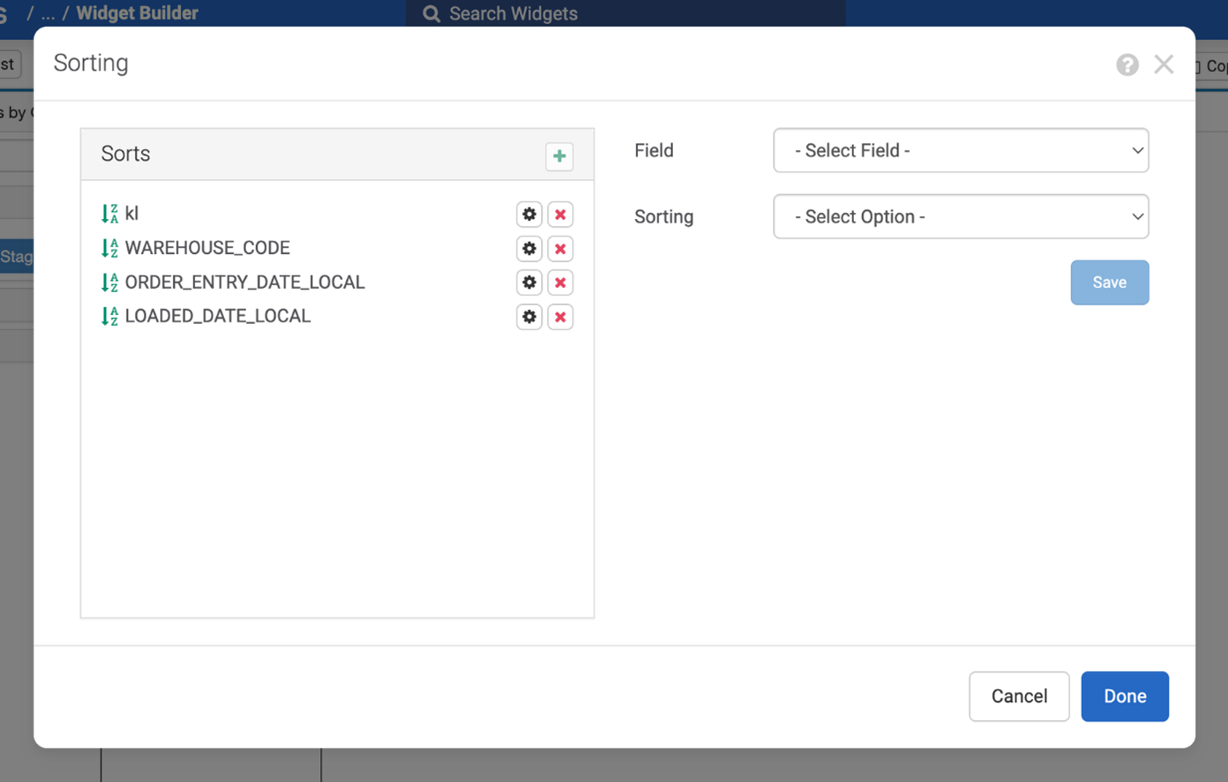
Previously, you couldn’t reorder sorts in the Sorting window.
Finding and Ordering Fields on Grouping Stage#
In Widget Builder’s Grouping stage, it’s now easier to find and order Group Fields.
Search Group Fields#
You can now search Group Fields in the Widget Builder’s Grouping stage through a new search bar in the Grouping window.
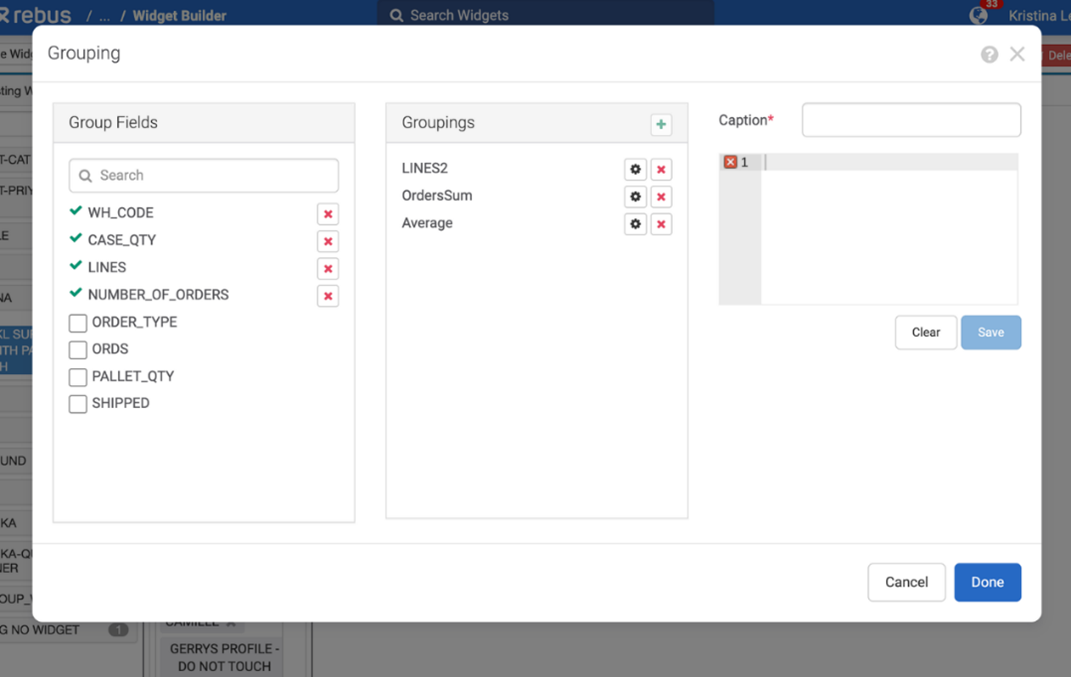
This makes it easier to find the Group Fields you need. Previously, you had to look through the list of fields to find the one(s) you were looking for. The Group Fields and Groupings boxes now also have vertical scrollbars for longer lists.
Dragging and Dropping Groupings#
You can now drag and drop groupings in Widget Builder’s Grouping stage. The new order will be saved when you click ‘Done’. Previously, you had to either add groupings in the correct order when first setting up or delete them and re-add groupings to change the order.
Note
 Groupings still appear as the first few columns in a grid widget and cannot be mixed with regular fields.
Groupings still appear as the first few columns in a grid widget and cannot be mixed with regular fields.
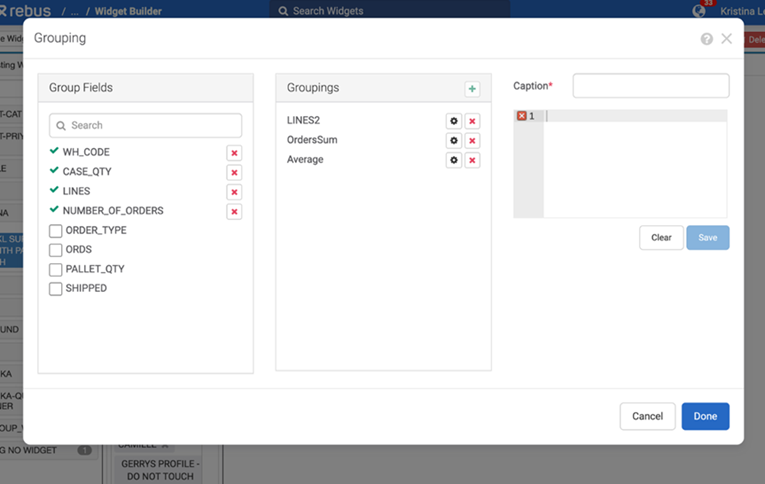
3PL Billing Improvements#
Re-processing Quarantined Invoices#
In the 3PL billing module, you can now have Rebus re-process and email quarantined invoices both individually and in bulk from the Error Bullpen screen. Previously, the Error Bullpen screen was only used to review and re-process error events, and you couldn’t review individual errored invoices.
There are now two tabs on the Error Bullpen screen. The existing events functionality is under the ‘Events Quarantine’ tab, and the new invoice functionality is under the ‘Invoice Quarantine’ tab. Actions performed on one tab do not affect items in the other tab.
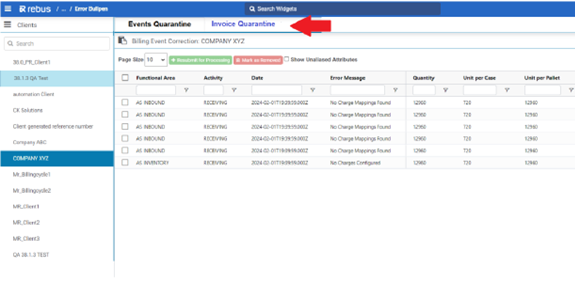
Invoices fall into two categories: invoices that failed to be closed, and invoices that failed to be emailed to clients after multiple attempts. An invoice can fail to close for several reasons including not having any transactions, failing a validation, or if the invoice PDF could not be generated (if configured with one). This could be due to a missing data widget, widget results being in an incorrect format, or the widget being inactive.
An invoice fails to be emailed if there is no confirmation it was sent after the default number of attempts has been made.
You can review errored invoices and choose to re-process and email them individually or in bulk using the ‘Resubmit for Processing’ button, or you can remove the invoice from the table with the ‘Mark as Removed’ button. Depending on the error, you should attempt to resolve the issue before reprocessing. Rebus’s 3PL Billing module lets you generate invoices systematically or manually for clients if your company provides third party logistics services.
Labor Module Improvements#
Updating Multiple Grid Rows in a Matrix#
In the Matrix Configuration and Travel Distance Configuration screens, you can now update multiple grid rows before you save. Previously, you could only update and save one row at a time. This lets you update data in bulk, saving time during the configuration process.
Time Values updated for Goal Times#
On the Activity Configuration screen, the values in the Unmeasured Time Seconds, Measured Time Seconds, and Goal Seconds columns are now automatically updated when the Default Time Measurement is updated, and the activity is reprocessed.
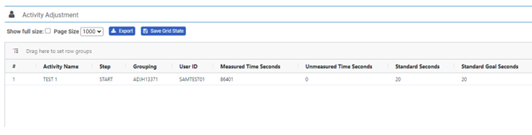
Transactions processed without a Default Time Measurement set in their associated activity have their duration seconds set to Unmeasured Seconds.
When you change the activity’s configuration to include a Default Time Measurement and then re-process the activity, transactions will now be automatically updated the time columns: if the new goal seconds are greater than zero, the duration seconds will be set as Measured Time Seconds, and Unmeasured Seconds will be reset to zero.
Previously, after adding a Default Time Measurement and reprocessing the activity, Unmeasured Time Seconds would remain the same.
Other Improvements#
Isolation Groups Listed Alphanumerically#
In the User Admin screen, the Assigned and Available Isolation Group lists are now displayed in alphanumeric order. This makes it easier to search for specific isolation groups, which were previously ordered by their creation date.
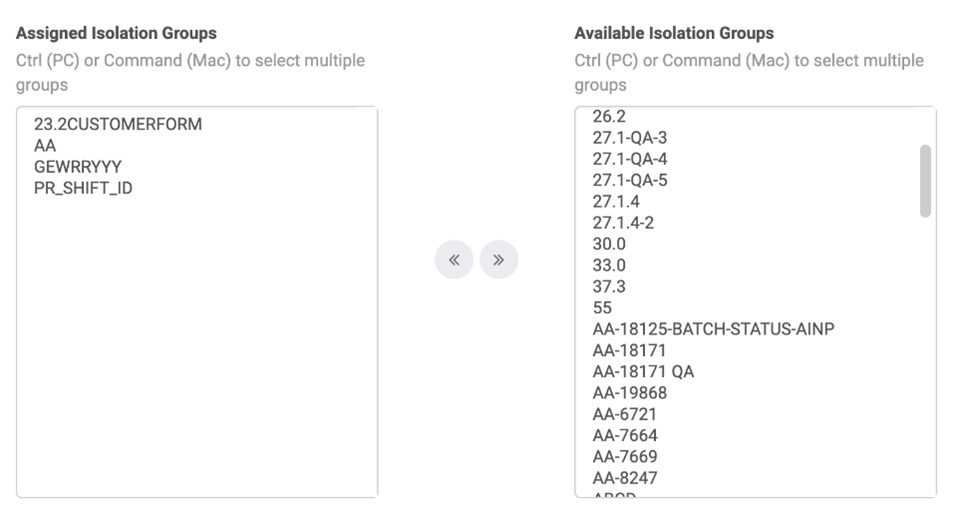
Bug Fixes#
Widgets and Dashboards#
Global filters are not being passed into or back up to drilldown widgets.
Widgets: Empty dropdown menu appears for Card & Warehouse Maps drilldown & cascading children
Drilldown/Cascading - Card Widgets - Boolean Value type card widget is not displayed correctly
Warehouse Maps Creator#
No value is displayed in the Level dropdown, when user subdivides object
No validation error after clearing the dimensions, when user subdivides an object
Widget Builder#
Display And Grouping - Edit/Remove buttons and fields are misaligned if the field name is large
3PL Billing#
Future Transactions | Incorrect Effective dates are displayed
Fix How BE Handles Failed Invoice Emails
Automated PDF Invoices are different than Manually Closed PDF Invoices