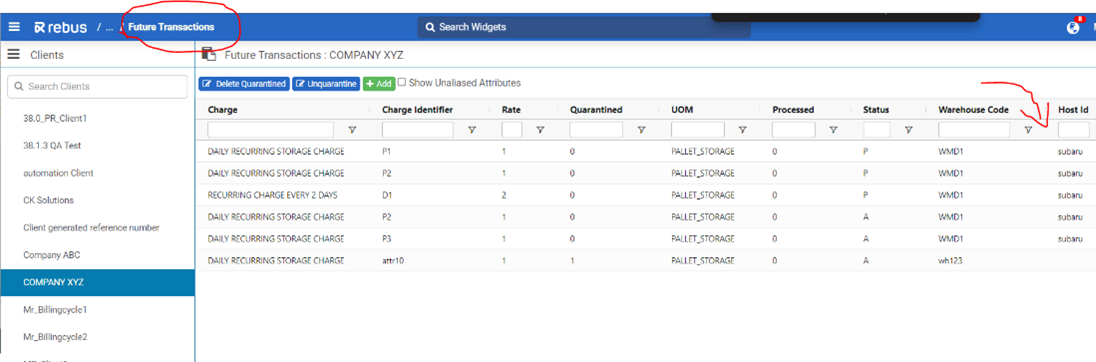Release 39.2 Notes 03 March 2024#
3PL Billing Improvements#
Summary#
In this release, we’ve developed the following improvements to the 3PL Billing module:
After you approve an invoice in the 3PL Billing module, Rebus now automatically generates a PDF of the invoice and emails it to your clients.
When placing a transaction from the charge configuration screen in the 3PL Billing module, you now see the Host Account field in both the Invoice Configurations page and the Future Transactions page.
Automatic Generation and Emailing of Invoices#
After you approve an invoice in the 3PL Billing module, Rebus now automatically generates a PDF of the invoice and emails it to your clients. Previously, generating a PDF invoice and emailing it to clients were manual actions. You had to export an invoice as a PDF after saving it, download it to your computer, then send the invoice to clients by email as an attachment.
Now, clicking ‘Approve’ on an invoice opens a modal window. The window shows a list of email recipients (configured in the Billing Client module) that the PDF invoice will be mailed to. You then can cancel or continue by clicking ‘Approve’, which generates a PDF, closes the invoice, and sends the PDF to the list of email recipients.
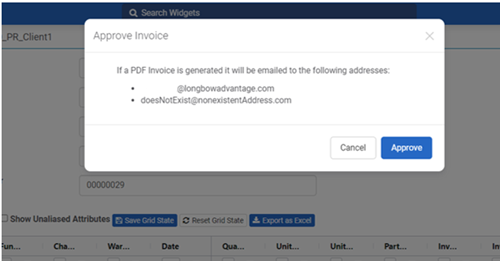
You can approve invoices on the 3PL Billing module’s Invoice Configuration screen: Admin Tools -> Billing -> Invoice Configuration.
Seeing Host Account Field while Creating Transactions#
When placing a transaction from the charge configuration screen in the 3PL Billing module, you now see the Host Account field in both:
the Invoice Configurations page, and
the Future Transactions page.
This change makes this field’s value more accessible when needed for accounting purposes.
Using the Host Account Field#
Previously, the Host Account field was only on the Billing > Client Configuration > Charge screen.
When placing a transaction from a charge configuration, you were not able to see the data from the Host Account field in the Invoice Configurations or Future Transactions pages. If you needed to know this field’s value, you would need to return to Client Configuration and access it from the Charge screen.
Now when you add data to the Host Account field in the Charge screen, it appears on the Invoice Configurations page as a new column in the Line Items table.
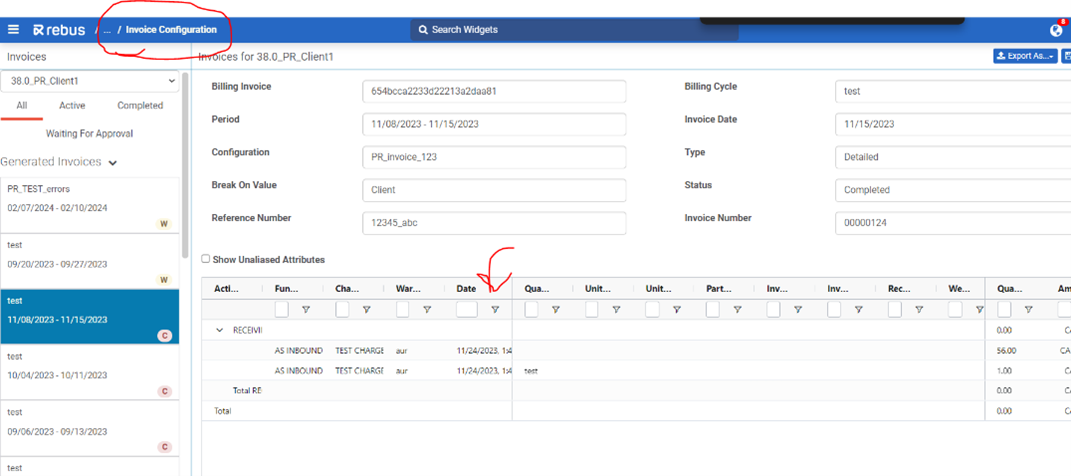
The field also appears Future Transactions page as a new column in the future transactions table.