Release 39.0 Notes 21 January 2024#
Summary#
In this release, we’ve developed the following improvements that let you do the following:
Configure fiscal years that each have different start and end dates,
Filter Widgets with Fiscal Periods Using the Relative Option, and
Send API widget data requests more easily, and
Filter widget data directly in the widget previews of the Widget Builder.
Fiscal Calendar Improvements#
We’ve made the following improvements to the fiscal calendar functionality:
Configuring Fiscal Years with Different Start and End Dates#
If your organization’s fiscal calendar has varying start and end dates for each fiscal year, you can now add each fiscal year to your Fiscal Calendar and set their start and end dates, and four quarters differently. You set up your organization’s Fiscal Calendar when Populating the Organization Detail tab.
Steps#
Turn off the ‘Apply Every Year’ toggle. By default, the ‘Apply Every Year’ toggle is turned on to set up your organization’s Fiscal Calendars with years that have the same start and end dates.
To add a fiscal year, click the ‘+’ button on the bottom left corner of the table.
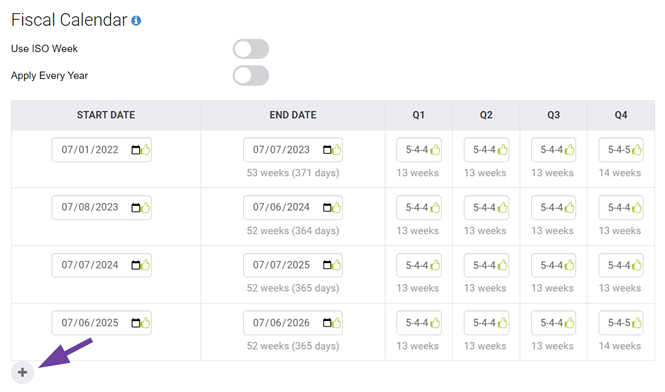
For the added fiscal year, enter the desired values of the Start Date, End Date, Q1, Q2, Q3, and Q4.
Repeat steps 2 and 3 for each fiscal year you want to add.
Click ‘Save’.
Result#
You’ve set up your organization’s Fiscal Calendar with fiscal years having different start and end dates.
Filtering Widgets with Fiscal Periods Using the Relative Option#
You can now use fiscal periods with the Relative option to filter widgets with past and future date ranges.
Steps#
Click ‘Properties’. The Widget Properties form appears.
Click ‘Relative’.
Turn on the ‘Fiscal Dates’ toggle. The ‘Period’ field appears.
Next to ‘Period’, select the type of period you want to use for filtering the widget:
Year
Quarter
Month
Week
Specify the desired range of periods in the From and To fields: under the From and To fields, enter the desired numbers that correspond to the selected period type in step 2. The ‘From’ and ‘To’ values for these fiscal period types filter the widget to display data from the beginning to the end of the selected period. In the example below, the widget is filtered with data from the last 2 fiscal years to the current fiscal year’s end date.
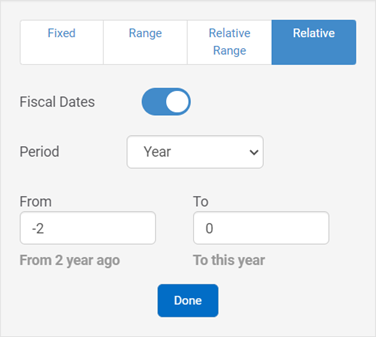
To complete the Relative option’s set up, click ‘Done’.
Result#
You’ve completed setting up the Relative option to filter the widget based on the desired range of fiscal periods.
Other Improvements#
API widget data requests no longer need an initial POST query#
When using the Rebus API to retrieve widget data, you no longer need to send a POST query with the authentication credentials of your API user account to the Rebus API server. You can, however, still use the original stateful approach that starts with a POST query.
Using Rebus API#
The Rebus API system now offers the option to use a stateless approach to retrieve data from widgets. Previously, the system only used a stateful approach. Stateful protocol requires the server to save the status and session information, while stateless protocol does not require the server to retain server information or session details.
In the stateless approach, you no longer need to first send to the Rebus API server a POST query with the authentication credentials of your API user account. The authentication is included in the request header of each request. This change speeds up data retrieval.
In Postman, in the request Authorization tab, select Basic Auth from the Type dropdown list.
Enter your API username and password in the Username and Password fields.
In the request Headers, the Authorization header will pass to the API a Base64 encoded string representing your username and password values. API Users must still be added to the Organization Admin > API Users tab and their IP must be whitelisted.
Widget Builder: Floating Filters Return to Grid Widget Previews#
We’ve restored the ability to filter widget data directly in the widget previews of the Widget Builder.
You’re able to filter your widgets from the Widget Builder when:
Consulting a widget in the Widget Builder main screen. For more information, see Editing/Copying/Deleting Widgets,
Designing a widget in the Chart Designer,
Building a widget through the Widget Builder Wizard.
Bug Fixes#
EBOL - Bad error handling crashes the process
In the Widget Builder Display stage: parsing error when parameter created in calculated field is left blank
Superwidget Parameters Out of Sync with Component Widget

