Release 29.1 Notes 02 January 2022#
Improvements#
Changes to Setting the Widget Date Filter#
To make it easier to set a widget’s date filter and to see what is applied, the following changes have been made:
The date ribbon has been replaced by a date dropdown form through which you can set the widget’s date filter.
A label describing the currently applied date filter now appears in a light gray font underneath the widget title.
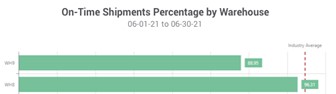
The label appears regardless of whether the date filter was applied through global filters, the date dropdown form, or widget properties.
Date Dropdown Form#
Access a widget’s date dropdown form by clicking the new Date Picker button  in the top right of the widget’s title bar. The date dropdown form lets you specify the widget’s date filter. You can select any of the following date filters:
in the top right of the widget’s title bar. The date dropdown form lets you specify the widget’s date filter. You can select any of the following date filters:
Date Range
Fixed Date
Last Month
Last Week
Last Year
Next Month
Next Week
Start of Week
This Month
This Year
Today
Tomorrow
Yesterday
For a date range, you can select the start and end dates by selecting dates on a calendar.
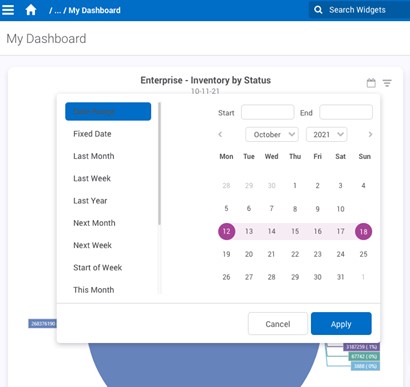
A widget’s date dropdown form won’t be accessible if any of the following applies to the widget:
Global filters toggle is on AND a there’s a global date filter.,
In App Mode (Cordova),
On the Home Screen,
On a Restricted Dashboard, or
Is a ‘Child’ Widget of a cascading widget group or a drill down path.