Release 25.0 Notes 29 January 2021#
Summary#
In this release and various minor releases that have been deployed since release 24.0, we’ve added new features and improvements that let you do the following:
Have the Rebus Labor module calculate an activity’s expected travel time.
More easily filter grid widgets.
Find a Labor User Group by a username search.
Set up credentials for Rebus to authenticate to third party APIs.
New Features#
Calculating an Activity’s Expected Travel Time#
You can now have the Rebus Labor Module calculate the expected travel time associated with an activity. The new Matrix configuration functionality lets Rebus include expected travel time when calculating how much time an activity took. You can see the expected total time in labour activity widgets and in the Activity Adjustment Admin page table.
If you want to configure Matrices for your organization, please contact Rebus Customer Support.
Improvements#
Easier to Filter Grids#
The size of the filter box in grids was increased so that they can display longer values.
Searching by Username in Labor User Group Admin#
In addition to using a group name to look for a specific labor user group in the Labor User Group Admin screen, you can now use the name of a user that is assigned to that group. In the search bar located in the ‘Existing User Group’ panel, enter the name of a specific user. Rebus displays all the labor user groups that have an assigned user corresponding to your search.
QA Module – Setting up Authentication to 3rd Party APIs#
You can now set up the credentials that Rebus uses to authenticate to the application programming interfaces (APIs) of third-party systems when it’s doing mass product status updates through the Quality Assurance (QA) module.
A new tab on the System Details screen, Communication, stores a set of credentials and API endpoints. For each third-party system, you can create a set of credentials that lets Rebus authenticate through one of the following:
Authentication Option |
Key Value pairs that are put in request header to authenticate API request |
|---|---|
API Key |
|
Basic |
|
You also set up details for the API endpoints to which Rebus is authorized to send its API requests when mass updating product statuses on the third-party system. The credentials are included in the header of the API requests sent to those API endpoints.
Creating a Set of Credentials to send API requests to a Third-Party System
Go to Administration > System Administration > Organization Admin > System Details tab. The System Information screen opens.
From the Existing Systems list, select the third-party system for which you want to set up a set of credentials to authenticate API requests. The main interface is filled with a System Information tab that’s populated with the details of the selected system.
Next to the System Information tab, click the Communication tab and then click ‘New’. Two fields, Method and Authentication, appear.
In Method, leave value at default, ‘API’.
In the Authentication field, select how Rebus will populate the request header with authentication information: API Key or Basic Authentication.
Selected API Key… |
Selected Basic Authentication |
|---|---|
In the API Key field, enter the string of the API key. In the Header field, enter the Header value that, combined with the API Key, will authenticate the message to the third -party system. |
Enter Username and password combination that will authenticate Rebus to the third-party system |
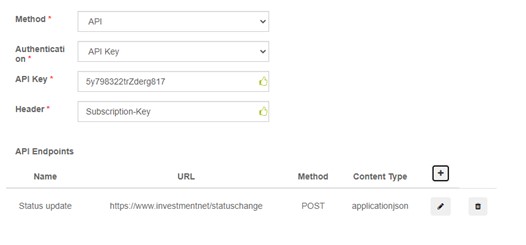
Create an API endpoint record for each API endpoint at the third-party system to which Rebus will be sending API requests: To create an API endpoint record, in the API Endpoints table:
Click the ‘+’ symbol.
Fill out the Create API Endpoint form. Its fields are described in the table below:
Field
Description
Name
Name of API endpoint.
URL
URL of API endpoint.
Method
HTTP request type that’s used on the endpoint
GET – to retrieve a resource.
PUT – to update a resource.
POST – to create a resource.
DELETE – to remove a resource.
Content Type
Data format of request:
Application/JSON
Text
Click ‘Create’. You have created an API endpoint record.
You have created a communication record: A set of credentials to authenticate to a third-party system. The Quality Assurance (QA) module lets you mass update the status of your products across different systems, send notifications for updates, and consult the module’s change history.