Release 20.0 Notes 31 August 2019#
Summary#
In this release, we’ve added new features and improvements that let you do the following:
Get a download link to the new Rebus mobile app for Android and iOS.
Prompt a user to reset his or her password.
Create widgets that show records whose data matches a specified pattern.
Bulk-create labor users by uploading a .CSV file.
Use six more operators when configuring a labor module activity group’s enhanced mapping.
We’ve also changed how data is refreshed on widgets to improve performance.
New Features#
Download link for App by SMS#
You can now access your Rebus application from your phone or tablet with the new Rebus app, available on iOS and Android. View your dashboards, create widgets, and keep track of your labor administration anywhere and at any time.
If your Rebus user profile is set up with your mobile phone number, you can get a download link by SMS.
To download the app, login to your Rebus application account and click on the mobile icon  at the top of your homepage to receive a download link by SMS.
at the top of your homepage to receive a download link by SMS.
Improvements - Widget Builder#
Build Widgets showing Records that Match Patterns#
You can now use ‘regular expressions’ in the Filter stage of the Widget Builder. The regexp() function lets you find records that have a string of characters that match a specified pattern:
FIELD_NAME = regexp(expression(REGEX_PATTERN),options(REGEX_FUNCTION_OPTIONS)
The regexp() function evaluates the value in the specified field of each record and selects the record if the value matches the regex pattern. You can also specify an options argument that provides options about how an input string is evaluated. The example below shows a regexp() that excludes all records that have a value that matches a certain pattern, in this case all SHIPTO_CUSTOMER_NAME where the field does NOT start with WALMART.
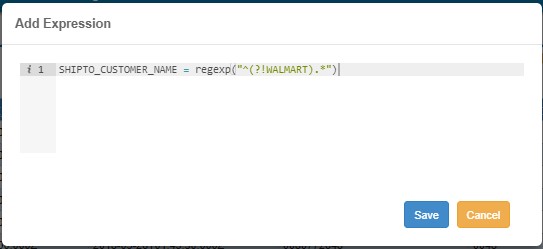
Option |
Description |
|---|---|
i |
Insensitivity to case when matching letters. E.g., No distinction made between ‘A’ and ‘a’, which would usually be treated as different characters. |
m |
When evaluating strings with multiline values, anchors (i.e. ^ for the start, $ for the end) will match at the beginning or end of each line . Without this option, these anchors match at the beginning or end of the entire string. |
x |
Ignore all white space characters in a pattern unless escaped (/) or included in a character class. Also ignore all hash/pound characters (#) and all characters enclosed between them, which lets you include comments in complicated patterns. |
s |
Let the dot character (.) match all characters including newline characters. |
Automatic Determination of Data Type#
When editing a widget’s stage in the widget builder, you are no longer prompted to enter a field’s data type. In any situation where a field’s data type is ambiguous to the system, Rebus now looks up how the stage was previously manipulating the field and determines what its data type must be.
Changes Saved When Leaving Group or Display Stages#
Now, functions that you’re editing in the code editor are always saved when you click the Save/Apply/Next/Finish button to exit the Group or Display stages of the Widget Builder. Previously, if you hadn’t saved changes to a function you were editing, your changes would have been lost when you clicked a button to exit the stage.
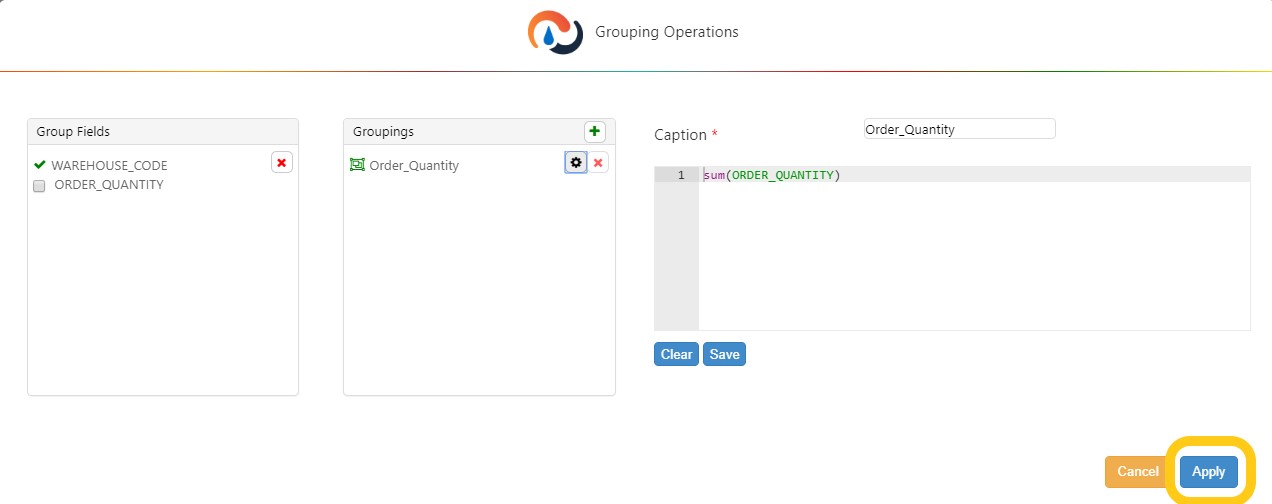
Widget Builder - Redact Stage Removed#
The Redact stage has been removed from the Widget Builder screen because the same type of processing can be done by the Filter stage. Any widget that used the Redact stage will continue to work, but the Redact stage would have to be deleted and replaced by an equivalent Filter stage if you wanted to edit it. The Redact stage let you exclude from the data set records that matched specified criteria.
Improvements - Labor Module#
More Options with Enhanced Mapping of Activity Groups#
You can now use six new operators when configuring an activity group’s enhanced mapping in addition to the equal (=) and not equal (!=) operators already available.
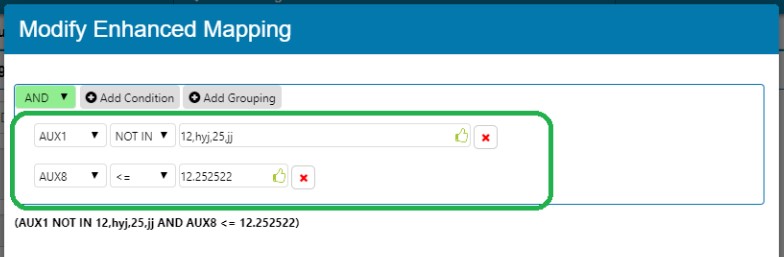
Operator |
What it Means… |
Type of Value |
|---|---|---|
< |
Less than. |
Integer |
<= |
Less than or equal to. |
Integer |
> |
Greater than. |
Integer |
>= |
Greater than or equal to. |
Integer |
In |
Equal to any of the comma separated values. |
String |
Not In |
Not equal to any of the comma separated values. |
String |
An enhanced mapping scheme lets you associate to an activity group all activities that have a value that meets the criteria configured in an auxiliary field value.
Creating Labor Users in Bulk#
You can now bulk-create labor users in Rebus by importing a .CSV file that has the details of the labor users to be created. To bulk-create labor users, click the new ‘Import from CSV’ button, which has been added to the upper right of the Labor User Admin screen, and then upload the .CSV file that has the details needed to create the labor user records. Example CSV as displayed in a spreadsheet:
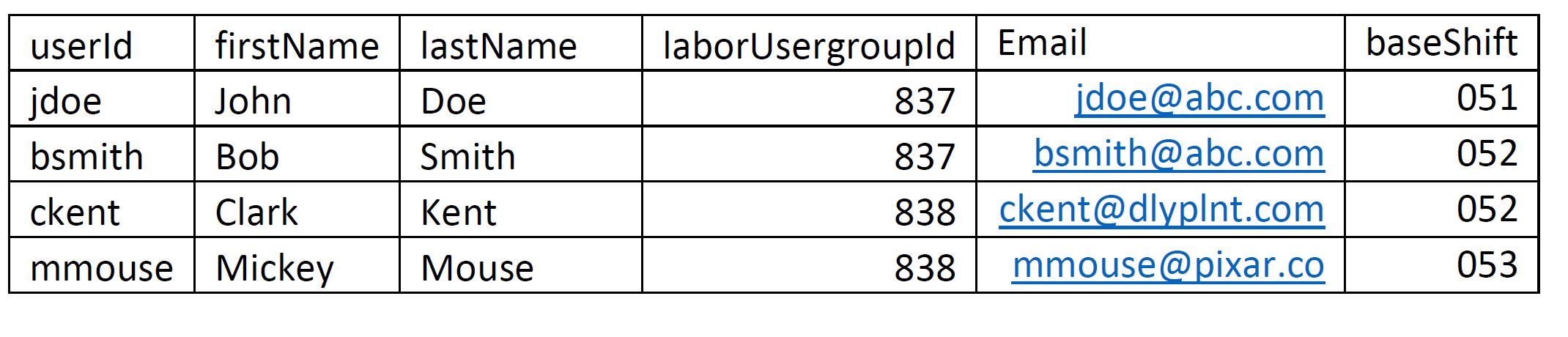
Column |
Mandatory |
What You Enter as a Value |
Screen where value is shown… |
|---|---|---|---|
userID |
Y |
UserID. Must not be used already by any existing labor user in Rebus. |
Labor User Admin |
firstName |
Y |
User’s first name. |
Labor User Admin |
lastName |
Y |
User’s last name. |
Labor User Admin |
labarUsergroupId |
User’s Labor User Group ID. Must be a labor user group that’s already set up in Rebus. |
Labor User Group Admin |
|
N |
String |
User’s work email. |
|
baseShift |
N |
String |
ID of shift that user works most of the time. Used for time reporting. Must be already set up in Rebus. |
Labor User Group Name Can’t be Edited#
You can no longer change the name of a labor user group after it’s been created. If you wish to change the name of a group, delete the group and recreate it.
Labor Error Review - Selecting All Quarantined Transactions#
You can now select a whole list of quarantined transactions in the Transaction Error Review page by checking the box at the top of the grid. You can also copy the content of an individual cell instead of the entire row by selecting it and clicking the Copy option.
Other New Improvements#
Reset Passwords and End User Sessions#
If you have access to the User Admin screen, you can now end a user’s session and prompt him or her to reset his or her password. Two new buttons have been added to the User Admin screen:
Option |
What Happens When Clicked… |
|---|---|
End User’s Session |
User’s Rebus session is ended and he or she is kicked out of the system. |
Reset Password |
User is sent a password-reset email to his or her business email. User needs to know the answers to his or her account’s security questions. This option differs from ‘Expire Password’ in that a user isn’t prompted to enter his or her old password to reset it. |
Widget Data Refresh changed to Improve performance#
If a real-time widget is configured with a date range that’s longer than 32 days, the ‘Freeze’ option will automatically be enabled, which means that it will not be automatically refreshed at the rate specified in the Widget Properties. A snowflake icon next to the widget title denotes a widget where the Freeze option is automatically enabled.
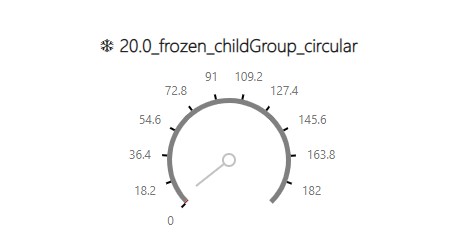
To refresh the data on the widget, select the Refresh option under the gear icon menu. If a real-time widget has a date range that’s 32 days or less, it will have a clock icon , which indicates that the data on the widget is being refreshed at the rate specified in the Widget Properties. You can unfreeze a frozen widget and change the snowflake icon to a clock icon by manually reducing the widget’s date range to 32 days or less:
If you open the Widget Properties form and change the date parameters, the widget will unfreeze automatically.
If you use the widget’s date ribbon to reduce the date range, you will also have to open the gear icon menu and uncheck the new ‘Frozen’ option to unfreeze the widget.
This feature improves the application’s performance.
How are Cascading Dashboards and Drilldown Series affected?#
If a parent widget in a cascading dashboard or drilldown series is automatically frozen then all its child widgets will also be frozen. If a parent widget is then unfrozen by reducing its date range, then all its child widgets will also be unfrozen.
Can Assign Users to Isolation Group on User Admin#
Bug Fixes#
Widget Builder#
Group Stage Field Names can no longer include Spaces
Cascading Widgets and Drilldowns#
Widget Drill Up - Parent Grid widget shows more rows of data on drill up
Widget Drilldown - Determining Date Values for Common Series not Working
Widget Drilldown - After changing the parameter value then data is displayed based on previous parameter in widget
Integrated Dashboard - Console throws error while trying to load Grid child widgets
Old Widgets- Integrated Dashboard - Unable to load child widgets and subsets
Dashboard – Pie charts can now be the master widgets of a Drill Down series
Widgets and Dashboards - Other#
Default kiosk mode removed favorite tab is still present
Dashboard - Getting console error when dragging widget onto dashboard
Dashboard - Console error - Cannot read property ‘getBoundingClientRect’ of undefined
Dashboard - In Grid widget able to disappear structure of table by Dragging all column tittles one by one
Dashboard - Getting Console error while exporting grid widget as excel from dashboard
Favorite Widgets- Unable to add widgets to favorites
Labor Module#
Labor User Admin - Adding Email and Shift to CSV
Labor User Group - Required Field Message in Create Mode not Displayed
Other#
Organization Admin - Changing the privacy policy enforcement leads to error popup saying “Access denied”
