Release 18.4 Notes 26 January 2019#
Summary#
In this release, we’ve added new features and improvements that let you do the following:
Keep data more secure by having Rebus show to users only data they’re explicitly authorized to see through an ‘Isolation Group’.
Easily overwrite the mapping scheme of one activity group with that of another when updating an activity type in the labor module.
New Features#
Showing Data based on Group Membership#
You can now have Rebus show to users only data that the user’s ‘isolation group’ authorizes them to see regardless of how the widget or screen itself is set up to show data. A new screen, Isolation Group Information, lets you set up isolation groups and specify which records its members are allowed to see. Access this screen through the User Maintenance menu option.
An isolation group’s isolation rule determines what members can see in the Widget Builder when creating widgets and on widgets that have been added to dashboards.
An isolation rule relates a field to particular values. This relation is done through an operator:
Operator |
What Members of the Group can See… |
|---|---|
IN |
Only records where the field has any of the listed (comma-separated) values. |
NOT IN. |
Only records where the field has none of the listed (comma-separated) values. |
If a widget gets its records from a data collection that has the field, members of the isolation group will be able to see only the records that meet the isolation rule. Members can still see any record from data collections that don’t have that field.
Example: A Group that can see only Data from specified Warehouses#
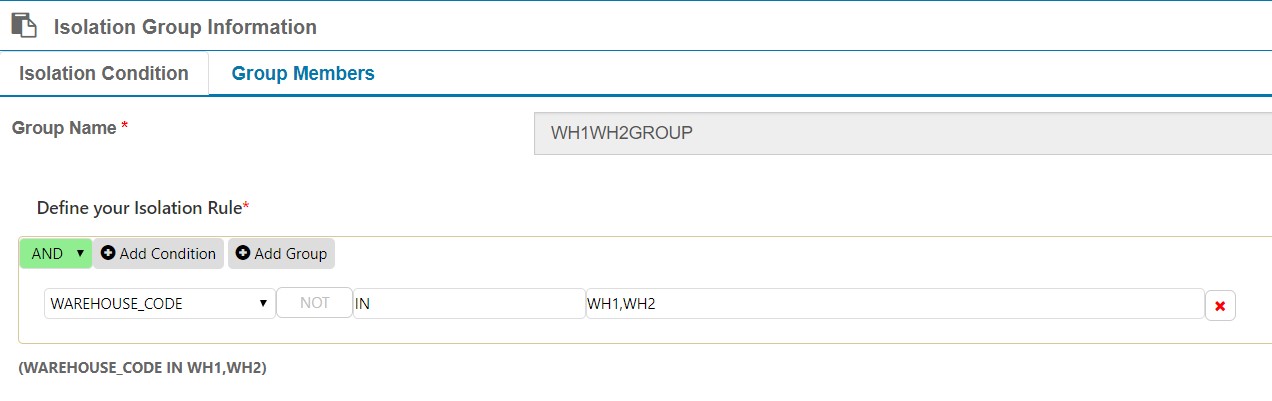
The above isolation group, WH1WH2GROUP, has an isolation rule made up of a single condition:
WAREHOUSE_CODE IN WH1, WH2
Members of this group can see only the following:
If the Widget’s Data Collection… |
Members of the Group can See… |
|---|---|
Has the WAREHOUSE_CODE field. |
Only records that have a WAREHOUSE_CODE value of either ‘WH1’ or ‘WH2’. |
Does NOT have the WAREHOUSE_CODE field. |
Any record. |
Adding Users to an Isolation Group#
Add users to isolation groups through the Group Members tab of the Isolation Group Information screen. When adding users, consider how the isolation rule will affect the user’s ability to see data on drilldowns and cascading dashboard groups as well as what other isolation groups the user is a member of. If a user is a member of more than one isolation group, each group’s restrictions are cumulatively applied.
Seeing a User’s Isolation Groups#
A new field, Isolation Groups, has been added to the bottom of the User Information screen. The field lists the isolation groups of which the selected user is a member.
Improvements#
Migrating Enhanced Activity Mapping to a New Activity Group#
You can now easily overwrite the mapping scheme of one activity group with that of another when updating an activity type in the labor module. When updating an activity group that uses enhanced mapping, you can import the mapping scheme from another activity group that uses enhanced mapping. This lets you easily edit an activity group’s name without having to configure the group again.
Note
 Migrating a mapping scheme from one activity group to another works only when you are re-assigning an activity from an activity group that uses enhanced mapping to another that uses enhanced mapping.
Migrating a mapping scheme from one activity group to another works only when you are re-assigning an activity from an activity group that uses enhanced mapping to another that uses enhanced mapping.
Go to the Activity Configuration Admin submenu, select the activity whose assigned activity group you want to update, and click the Activity Group tab.
From the Activity Group dropdown, select the activity group to which you want to assign the activity. A dialog window opens and asks you to confirm the change.
If you click ‘Yes’… |
If you click ‘No’… |
|---|---|
The mapping scheme, if any, in the activity group to which you want to assign your activity will be cleared. |
No change will take place regarding the activity group’s name, and its mapping scheme will remain the same. |
Click ‘Yes’. A second dialog window opens asking you if you want to import the already configured mappings.
If you click ‘Yes’… |
If you click ‘No’… |
|---|---|
The mapping scheme of the previously assigned activity group will be imported to the newly assigned activity group. Whatever mappings the newly assigned activity group had previously will be overwritten. |
No mapping scheme will be imported, and you will have to configure new mappings for your activity for its new activity group. |
Click ‘Yes’.
An activity group’s mapping scheme defines the identifying values (e.g., name, user, area) that are used by Rebus to identify the transactions you want to be converted into activities of a particular activity type. Rebus selects transactions having any of the identifying values and creates an activity for each selected transaction.
Enhanced mapping lets you set up conditions for up to 20 auxiliary fields to map WMS transactions to activity types.
Dashboard Titles can be up to 100 characters#
When creating submenus items and dashboards, the item’s title can be up to 100 characters long. Previously, the limit was 20.
Bug Fixes#
Widget Builder#
Cannot use the resulting array after performing Join Collection, Explode Array, Promote Subdocument
Promote sub-document stage did not display existing information after clicking on it.
New Trending stage displays previous trending field values
Issues related to pivots and trending
Unable to use functions on grids that make CSS changes(through Widget Function Maintenance)
Unable to apply functions (Widget Function Maintenance) to existing widgets without recreating them
Non-guided mode - While loading a new stage duplicate stage name is displayed
Tweaking the Display Stage Layout
Users can delete widgets that are assigned to profiles
Dashboards and UI#
Cascading Widget Dashboard:- Unable to delete cascading widgets from dashboard
Office 365:- Pin and unpinned functionality is not working on rebus home page
Dashboard top left long title name is going beneath the search Text Box
Labor Module#
Activity Group Admin - Deleting a group does not delete its corresponding normal mappings
Activity Mapping :- After making enhanced to normal mapping user Able to see Newly added mapping and existing added mapping in Enhanced mapping type
Activity Adjustment - Base Shift ID is Used instead of Shift Name
User and Profile Admin#
Isolation Groups :- User not able to see isolation group after copied user
When deleting an isolation group, the deletion does not remove group from users
Profile Admin :- User getting [object object] in left pane instead of existing profiles
Isolation Groups :- On assigning one user to two groups showing no data