Release 18.0 Notes 05 January 2019#
Summary#
In this release, we’ve added a new feature that lets you do the following:
Get better insights out of your labor data through activity groups that select transactions based on a flexible field-value mapping scheme.
New Features#
Labor Activity Mapping based on 20 Criteria#
You can now create more flexible mapping schemes when setting up an activity group for the labor module. The new Enhanced Activity Mapping functionality lets you set up conditions for up to 20 ‘AUX’ fields to map WMS transactions to activity types.
Previously, you could only map an activity group to a transaction type through a single ‘AUX’ field, where you would specify all the values for which a transaction could be selected. You can still map transactions in this way. The Enhanced Mapping functionality, however, lets you set up widgets that show labor data based on more refined criteria.
For example, with this functionality, you could create a PACKING activity group for all the packing transactions in your WMS that took place in area 1 or 2 (AUX1 = area1 OR AUX1 = area2) and that were done for a particular client (AUX2 = XYZ). This allows you to set up a widget that shows you the packing activities that took place in either area 1 or area 2 and that were completed for XYZ.
Creating an Activity Group that uses Enhanced Activity Mapping#
Go to Administration > Labor Administration > Activity Group Configuration, click ‘New’, and then make sure that the Enhanced Mapping checkbox is selected.
Note
 Do NOT click the Enhanced Mapping checkbox to update existing activity groups to use enhanced activity mapping, which could result in an increase in quarantined transactions. To update existing activity groups to use enhanced activity mapping, consult your Rebus implementation team specialist.
Do NOT click the Enhanced Mapping checkbox to update existing activity groups to use enhanced activity mapping, which could result in an increase in quarantined transactions. To update existing activity groups to use enhanced activity mapping, consult your Rebus implementation team specialist.
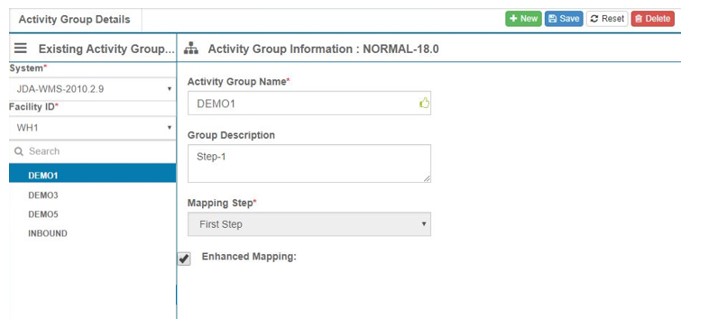
Go to Labor Administration > Activity Configuration Admin.
Select the facility and system of the activity group.
Click the Activity Group tab and select from the Activity Group Name dropdown the activity group that you want to configure.
Click the ‘+’ button. The Enhanced Activity Mapping configuration screen appears.
Adding Conditions and Groupings for AUX fields in Enhanced Activity Mapping#
Set up the mapping scheme that determines which transactions are selected to become activities in Rebus. A mapping scheme is made up of conditions. A ‘condition’ is an expression that’s evaluated to see if it’s true. Transactions in the WMS are evaluated against all the conditions in the mapping scheme. Those transactions that evaluate as ‘true’ are selected to become an activity in Rebus. Each condition is an AUX field and a value linked by either an ‘equal to’ (=) or a ‘not equal to’ sign (!=). Conditions are connected by AND or OR operands, which determine whether all conditions must be true for a transaction to be selected or just some of them.
Groupings: Setting the Order of Evaluations#
‘Groupings’ let you set the order in which conditions are evaluated. Conditions in groupings are enclosed in brackets in the query, which means they are evaluated before conditions outside the brackets.
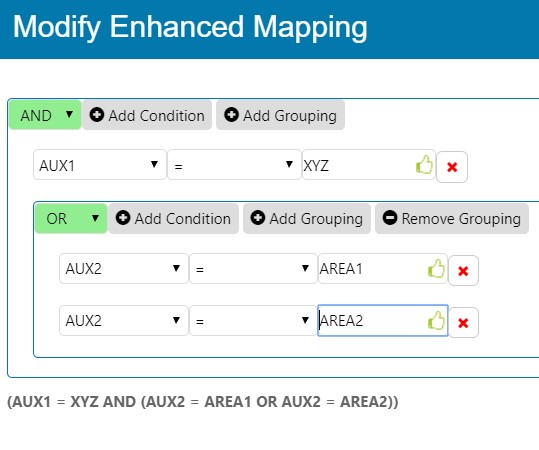
Based on the example scheme above, a transaction will be selected if it meets the following criteria: • It has a field whose value is either ‘AREA1’ OR ‘AREA2’, AND • It has a field whose value is ‘XYZ’.
